Two Column section
To add a Line Chart or Speedometer to your scorecard, you must first add a Two Column section, which appears at the bottom of your scorecard tab like this:

- Click Add Block on the right side of the header bar.
- Select if you would like a line chart or speedometer, and click OK.
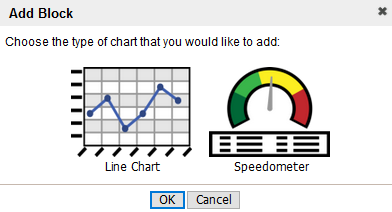
- Click the check box next to the measure you would like displayed in the block, and click OK.
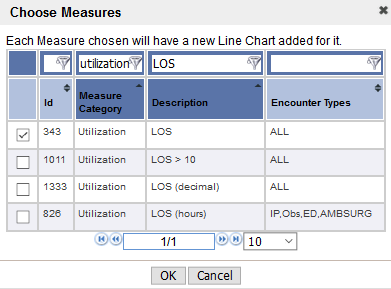
- Select the applicable chart options.
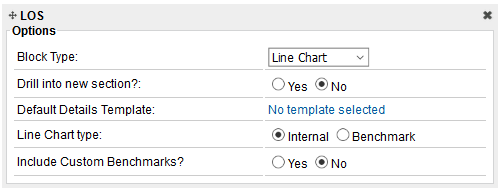
- For a line chart:
- You have already selected the Block Type to be a Line Chart. You can change it here to be a Speedometer.
The Drill to a new section? option adds a button in the top right corner of the chart so you can drill to more charts from this one. To customize the drill, exit Customizer Mode, click the Drill button, then click the Customizer pencil. This allows you to set up the drill view however you'd like.
Click the pencil to the right of the section name to change the name to indicate the type(s) of measures you'll be adding. See Customize scorecards for more details.
To remove a block, click the X icon in the top right corner of the block.
Because a block is named by the measure it contains, you cannot rename a block. If you want to change the measure, delete the block and add a new block with your measure of choice.
To reorder your blocks, click and hold the two-way arrows to the left of the block name, and then drag the block to the desired location.
You can move blocks to be side-by-side by dragging the block above another block until the light yellow box appears, then dragging to the right to position it in the right column.
When you have selected all of block options, click the green check to exit Customizer Mode and view your graphic.
- For a line chart:
